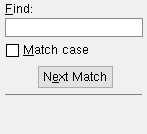User Defined Connections ( Job Settings )
| Settings on this window are read-only . They tell you how this window has been set up for this Job in a full-featured SDS2 program . |
ways to get connections | home > project settings > job > connections > | classic
To review user defined connections:
1 . The Job Settings that define a particular user defined connection (with a particular name) can be reviewed as follows. Remember that a single user defined connection may be appied, in the model, to mutiple situations, each of which may result in some dfferences in the actual design of the connection. To begin:
Method 1 : Home > Project Settings > Job > Connections > User Defined Connections .
Methods 2, 3 & 4 : In Modeling or the Drawing Editor (classic), choose Settings > Job Settings > User Defined Connections , or use a keyboard shortcut , or click the icon.
2 . The Select One User Define Connection window opens. On it is listed all of the user defined connections that reside in your current Job. Double-click the name of the user defined connection that you want to review.
|
Instead of double-clicking a user defined connection, you can select it and press " OK ," but that takes more work. |
3 . A read-only version of the User Defined Connection Edit window opens. On the window are connection design locks and other information that pertains to the user defined connection that you selected in step 2. Note that the name of that connection is printed (in parentheses) in the title bar of the window. The settings that are loaded onto the window are the settings for that user defined connection.
4 . When you are done reviewing the User Defined Connection Edit window, press the " OK " button. The same selection dialog that opened in step 2 will open again. Select another user defined connection to review, or press the " Cancel " button if you are done.
ways to get connections | home > project settings > job > connections > | classic | top
Connection design locks are stored under leaves which have various names. To see those names for beam connections, click the "beam connections" link shown here.
| "Member type" = 'Column' | |
| Connection Type | Connection Design Locks |
| Auto Base/ Cap | Column Plate (not to beam or joist - forced)
Column Plate (to a beam or joist), Stiffener Plate (to a beam), Column Plate Welds ( Top / Bottom Extension Plate (to a beam) |
| User Base/Cap | Column Plate (not to beam or joist)
Column Plate (to a beam or joist) Stiffener Plate (to a beam), Column Plate Welds , Additional Holes Top / Bottom Extension Plate (to a beam) Left/Right/Top/Bottom Base Plate Extension ( |
| Splice Plate | Outer Flange Plate , Upper Outer Fill Plate , Butt Plate Web Plate , Upper Web Fill Plate Web Channel , Inner Flange Plate |
| Horizontal brace: Gusset to beam-to-beam corner | ||||
| framing situation | angle | W tee | HSS, pipe, tube | wide flange, S-shape |
|
bm to bm corner (gusset, etc.) |
Gusset To Two Beams Square ,
Guss To Two Bms , Brace Conn To Gusset |
Gusset To Two Beams Square ,
Guss To Two Bms , Brace Conn To Gusset |
Gusset To Two Beams ,
Brace Conn To Gusset Hss Bolted |
Gusset To Two Beams Square ,
Guss To Two Bms , Brace Conn To Gusset |
|
bm to bm corner (flange conns) |
HB Conn1 & 2 (w) | HB Conn1 & 2 (w)
|
HB Conn1 & 2 (w) | HB Conn1 & 2 (w) |
|
bm to bm corner (web conns) |
NS/FS Clip Conn1 & 2 (b) | NS/FS Clip Conn1 & 2 (b)
|
NS/FS Clip Conn1 & 2 (b)
|
NS/FS Clip Conn1 & 2 (b) |
| Horizontal brace: Gussets to beam-beam corner with interposed column | ||||
| framing situation | angle | W tee | HSS, pipe, tube | wide flange, S-shape |
|
bm to bm - column (gusset, etc.) |
Gusset To Two Beams Square ,
Guss To Two Bms , Brace Conn To Gusset |
Gusset To Two Beams ,
Brace Conn To Gusset |
Gusset To Two Beams ,
Guss To Two Bms , Brace Conn To Gusset |
Gusset To Two Beams ,
Guss To Two Bms , Brace Conn To Gusset |
|
bm to bm - column (flange conns) |
HB Conn1 & 2 (w) | HB Conn1 & 2 (w) | HB Conn1 & 2 (w) | HB Conn1 & 2 (w) |
|
bm to bm - column (web conns) |
NS/FS Clip Conn1 & 2 (b) | NS/FS Clip Conn1 & 2 (b) | NS/FS Clip Conn1 & 2 (b) | NS/FS Clip Conn1 & 2 (b) |
| "Member type" = 'Joist' | |
| Connection Type | Connection Design Locks |
| Top chord seated, various materials | Seated Tee , Seated Plate , Seated Angle |
| Extended bottom chord stabilizer angle | Joist Stabilizer Angle (for an extended bottom chord) |
| Extended bottom chord stabilizer plate | Joist Stabilizer Plate (for an extended bottom chord) |
| Joist top chord to concrete with pocket & bearing embed | Joist End Pocket (for the top chord). The embedded bearing plate, bearing angle or bearing channnel is not a designed connection. |
| Top chord joist seat to an embed | Locks are the same as for a joist seat. The plate, angle or channel embed is a custom member , not a designed connection. Consequently, no locks for the embed plate are available on the User Defined Connections setup window |
| Extended joist bottom chord stabilizer to an embed | Locks are the same as for a bottom chord plate or bottom chord angle. The plate, angle or channel embed is not a designed connection. Consequently, no locks for the embed are available on the User Defined Connections setup window. |
ways to get connections | home > project settings > job > connections > | classic | top