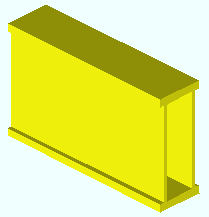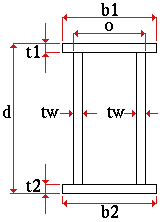Welded plate box
Also see :
page 1 | contents | material types | shapes properties
Description :
- Welded plate box is a built-up material composed of plate material welded together.
page 1 | contents | material types | shapes properties | top
Entering welded plate box section sizes :
- Naming convention: BOX+nominal_depth+x+nominal_weight/length (pounds/foot U.S.).
- Example: BOX12x50 .
- Note: When you add a welded plate box to a shape file, you do not necessarily have to follow this naming convention.
- In Modeling and the Drawing Editor : A welded plate box section must exist in the local shape file before you can enter it to " Section size " fields on member and material, or before its weight will be automatically calculated when you enter it to the " Description " field in the bill editor.
page 1 | contents | material types | shapes properties | top
Submaterial piece marking :
page 1 | contents | material types | shapes properties | top
Shape file specifications for welded plate box :
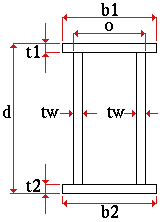
|
d = depth
t1 = top flange thickness
b1 = top flange width
o = outside to outside web plates
tw = web thickness
b2 = bottom flange width
t2 = bottom flange thickness
|
page 1 | contents | material types | shapes properties | top
Adding welded plate box sections to the model :
- To add a welded plate box to a member as a submaterial (pre-selection method): Select the one (1) member that you want to add the material to (so that it is displayed in the " Primary selection color ") > press F3 > filter for "
 Hot / Cold Rolled " > double-click " Rolled Section " > locate two material work points > enter a welded plate box " Section size " on the Rolled Section Material window > optionally rotate the material into place > locate a material dimension reference point > right-click ( Return ) if done adding material to the member > Change All Options can be applied if the material is being added to a member that is batched together with other members that have the same member piecemark.
Hot / Cold Rolled " > double-click " Rolled Section " > locate two material work points > enter a welded plate box " Section size " on the Rolled Section Material window > optionally rotate the material into place > locate a material dimension reference point > right-click ( Return ) if done adding material to the member > Change All Options can be applied if the material is being added to a member that is batched together with other members that have the same member piecemark.
- To add a welded plate box as a miscellaneous member: Press F2 > filter for "
 Miscellaneous steel " > double-click " Rolled Section " > locate two member work points > enter a welded plate box " Section size " on the Rolled Section Edit window > right-click ( Return ) if you are done adding duplicates or variations of the miscellaneous member.
Miscellaneous steel " > double-click " Rolled Section " > locate two member work points > enter a welded plate box " Section size " on the Rolled Section Edit window > right-click ( Return ) if you are done adding duplicates or variations of the miscellaneous member.
- To add a welded plate box as a legacy miscellaneous member, click here for instructions.
- Locating work points for a welded plate box that is added as material or a legacy miscellaneous member should be done in a view whose work plane is orthogonal to (at right angles to) the material being added. A rolled section miscellaneous member , on the other hand, can be added and properly rotated into place even in an isometric view.
- Settings for welded plate boxes added as legacy miscellaneous members or submaterial may be entered on the Rolled Section Material window. Settings for welded plate box miscellaneous members may be entered on the Rolled Section Edit window. Additional settings can be found in the local shape file (see above ).
- Welded plate box sections can also be added to the model as the main material of a member by entering the appropriate " Section size " (example: BOX12x50 ) on the member edit window. Connection design can automatically generate connections for welded plate box beams , columns and vertical braces .
page 1 | contents | material types | shapes properties | top
Modifying welded plate box sections :
- Methods for editing welded plate box material depend on how the material was added. The following examples of edit methods assume that you are in Modeling with members displayed in a solids form and that you are using the ' Default ' selection filter:
- For submaterial, you can double-click the material to open the Rolled Section Material window.
- For miscellaneous members , double-clicking the material opens a member edit window named Rolled Section Edit , which can be used to change the miscellaneous member's member properties as well as its material properties.
- For legacy miscellaneous members, double-clicking the member's main material (the welded plate box) opens the [Legacy] Miscellaneous Member Edit window, which does not provide material settings. To find material settings -- that is, to open the Rolled Section Material window -- you can hover the welded plate box in the model > right-click ( Menu ) > choose " Edit Other " on the context menu.
- Welded plate box sections can also be modified using material functions such as Exact Fit , Mitre , Cope , Notch , Fuse Material , Cut on Plane , Cut Layout and Frame .
- You can change the spatial orientation of a material within the global coordinate system using Move/Stretch Members or Move/Stretch Members, Include Material or Move Material or by changing the material's " Reference location X ," " Reference location Y " or " Reference elevation " on the General Information window.
page 1 | contents | material types | shapes properties | top
Steel grades :
- Steel grades that are available for welded plate box material are set up at Home > Project Settings > Job > " Plate Grades ."
page 1 | contents | material types | shapes properties | top