Event Logging
- General Overview
- Related Tools
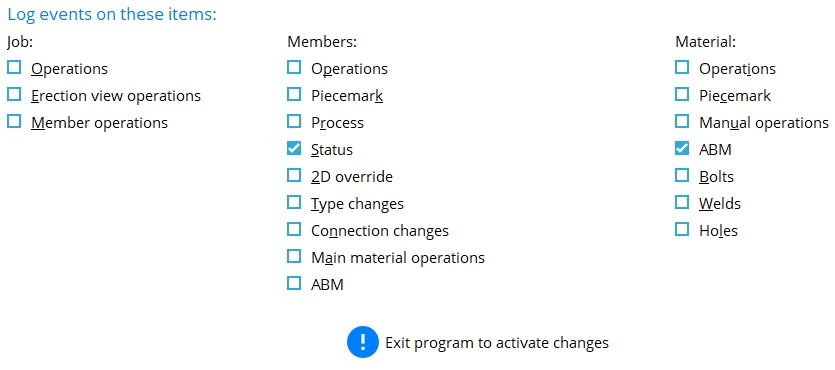
Job:
Job events are recorded to the ![]() Log that is found on the Edit Properties window that opens when you choose Home > Project Settings > Job > Job Property Settings.
Log that is found on the Edit Properties window that opens when you choose Home > Project Settings > Job > Job Property Settings.
Recordable events include Operations, Erection view operations, Member operations
Event recording: If you made a change to Erection view operations and Member operations on this screen and are running Modeling, you must exit and restart Modeling in order to have your change to member logging applied. Also, other users currently in your current Job will need to exit and restart Modeling before your changes to Erection view operations and Member operations will be applied to them.
Operations (ADD or OPS):  or
or  . Job operation events are marked Add or OPS and are recorded to locations described here. Only "Job xxx created" is marked Add.
. Job operation events are marked Add or OPS and are recorded to locations described here. Only "Job xxx created" is marked Add.
| Recorded String | Triggering Event |
| Job [xxx] created. | Home > Change Active Job > New... created a new Job named xxx. This event is recorded even though it took place before event logging was turned on. |
| [xxx] was deleted. | Utility Functions > Delete > Delete Project Items deleted xxx. |
| Copy Project Items | |
| Change File Sizes | |
| [xxx] imported. | Import Model imported a file whose name is xxx. |
| [xxx] exported. | Export Model exported a file whose name is xxx. |
If this box is checked (
), future erection view operations will be logged into subsequent sessions of your current Job. Click here for more information.
If the box is not checked (
), future Job events will not be logged into subsequent sessions of your current Job.
Erection view operations (EVU):  or
or  . Job erection view operation events are marked EVU and are recorded to locations described here.
. Job erection view operation events are marked EVU and are recorded to locations described here.
| Recorded String | Triggering Event |
| Erection View "xxx" created. | A plan view named xxx was created when opening Modeling for the first time. |
| Erection View "xxx" created. | A view named xxx was create using Save View As. |
| Erection View "xxx" added. | A grid line named xxx was added using Add Grid Line. |
|
Erection View "xxx" renamed to "yyy".
|
An erection view named xxx was renamed to yyy using the Rename Project Items utility. |
| "xxx" elevation changed from "y" to "z". | A plan view named xxx originally at elevation y was relocated to a different elevation (z) using Reference Elevation or Relative Depth, then that elevation change was saved using Save View As. |
|
Erection View "xxx" view type changed from "yyy" to "zzz" |
The Erection view type of view xxx was edited from, for example, Primary to Secondary. |
| Erection View [xxx] depth check changed from [in] [out] to [in] [out] | The Depth check of view xxx was changed from, for example, [In: 0] [Out: 0] to [In: 3-0] [Out: 3-0]). |
| Erection View "xxx" detailed. | View xxx was detailed using Detail Erection Views. |
| Erection View "xxx" deleted. | View xxx was deleted using Delete or Delete View... or the Delete Project Items utility. |
If this box is checked (
), future Erection view operations will be logged into subsequent sessions of your current Job. Click here for more information.
If the box is not checked (
), future Job events will not be logged into subsequent sessions of your current Job.
Member operations (MOP):  or
or  . Job member operation events are marked MOP and recorded to locations described here.
. Job member operation events are marked MOP and recorded to locations described here.
| Recorded String | Triggering Event |
| Member [num] pcmk deleted. | Delete or Erase Member or etc. |
| Member [num] pcmk undeleted. | Undelete, Visual Undelete or Quick Undelete |
| Member [num] pcmk released. | Release Deleted Members (a utility) |
If this box is checked (
), future Job member operation events such as a Delete or Erase Member or Release Deleted Members will be logged into subsequent sessions of your current Job. Click here for more information.
If the box is not checked (
), future Job member operation events will not be logged into subsequent sessions of your current Job.
Members:
Member events are recorded to the ![]() Log that is found on the Edit Properties window that opens when you press the Properties button at the bottom of any of the following windows: Beam Edit, Column Edit, Horizontal Brace Edit, Vertical Brace Edit, Joist Edit, Girt (Legacy) Edit, Purlin Edit, [Legacy] Miscellaneous Member Edit, Stair Edit, miscellaneous member edit windows or etc. They can also be viewed using the Member Properties.
Log that is found on the Edit Properties window that opens when you press the Properties button at the bottom of any of the following windows: Beam Edit, Column Edit, Horizontal Brace Edit, Vertical Brace Edit, Joist Edit, Girt (Legacy) Edit, Purlin Edit, [Legacy] Miscellaneous Member Edit, Stair Edit, miscellaneous member edit windows or etc. They can also be viewed using the Member Properties.
Recordable events include: Operations, Piecemark, Process, Status, 2D Override, Type Changes, Connection Changes, Main material operations, ABM
Special cases: "Material [num] erased", "Bolt [num] erased", and "Weld [num] erased" are logged to the Log tab for the member even though they are material, bolt and weld events.
Event recording: If you change this setting and are running Modeling, you must exit and restart Modeling in order to have your change to member logging applied.
Operations (OPS):  or
or  . Member operation events are marked OPS and recorded to locations described here.
. Member operation events are marked OPS and recorded to locations described here.
| Recorded String | Triggering Event |
| Member [num] added. | Add Member, Run Parametric |
| Member [num] pcmk section size changed from "yyy" to "zzz". | Edit Member to, for example, change a beam's Section size from W12x26 to C10x15.3. |
| Member [num] pcmk steel grade changed from "yyy" to "zzz". | Edit Member to change a Steel grade, for example, from A992 to A36. |
| Member [num] pcmk elevation changed from "yyy" to "zzz". | Edit Member to, for example, change a beam's End elevation from 126-0 to 124-0. |
| Member [num] pcmk rotation changed from "yyy" to "zzz". | Edit Member to, for example, change a Beam rotation from 0 to 90. |
| Member [num] pcmk model complete date set. | Edit Member to, for example, set the Model complete date on a column. |
| Member [num] pcmk model complete date removed. | Edit Member to clear the Model complete date (so it reads **NOT SET* *). |
| Member [num] pcmk edited. | Edit Member to change a setting not mentioned above. |
| Changed all. | Edit Member to change one member. All members under that one member's piecemark were changed by responding Yes to "Do you want to change all?" |
| Member copied. | Member Copy -- Log is on the original member. |
| Copied from member [num] pcmk. | Member Copy -- Log is on the copied member. |
| View added | Preset or New or Save in member isolation. Add View on a member edit window. |
| View deleted | Delete in member isolation. Delete View on the member edit window. |
| View edited | Save then press Save in member isolation. |
| Member [num] pcmk moved or stretched. | Move/Stretch Members or Move/Stretch Members, Include Material |
| Member [pcmk] detailed. | Detail Members |
If this box is checked (
), future member operations such as Add Member, Edit Member, Member Copy, etc. will be logged into subsequent sessions of your current Job. Click here for more information.
If the box is not checked (
), future member operation events will not be logged into subsequent sessions your current Job.
Piecemark (PCM):  or
or  . Member piecemark events are marked PCM and recorded to locations described here.
. Member piecemark events are marked PCM and recorded to locations described here.
| Recorded String | Triggering Event |
| Assigned System piecemark "xxx". | Process assigned a system piecemark. |
| Member piecemark changed from "xxx" to "yyy". | Process changed a member's system piecemark from xxx to yyy. |
| Member piecemark changed from "xxx" to "yyy". | Change Marks or Auto Change Marks or the utility Rename Project Items was used to change a member's system piecemark from xxx to yyy. |
| System piecemark "xxx" to User piecemark "yyy". | A user manually typed in a Piecemark, thus creating a user piecemark. |
| Member piecemark "xxx" changed to a System piecemark | Change from User Piecemarks to System |
| Member piecemark "xxx" changed to a User piecemark. | Change from System Piecemarks to User |
| Member piecemark "xxx" frozen. | Freeze Piecemark |
| Member piecemark "xxx" thawed. | Thaw Piecemark |
| Adding member to group member | |
| Removing member from group member |
If this box is checked (
), future member piecemark changes triggered by performing operations such as Process to assign or change piecemarks, Change from System Piecemarks to User, Change from User Piecemarks to System, Freeze Piecemark, etc. will be logged into subsequent sessions of your current Job. Click here for more information.
If the box is not checked (
), future member piecemark events will not be logged into subsequent sessions of your current Job.
Process (PRC):  or
or  . Member process events are marked PRC and recorded to locations described here.
. Member process events are marked PRC and recorded to locations described here.
| Recorded String | Triggering Event |
| Member processed. | Process and Create Solids |
Status (STA):  or
or  . Member status events are marked STA and recorded to locations described here.
. Member status events are marked STA and recorded to locations described here.
| Recorded String | Triggering Event |
| Set to "xxx". | Member's Short revision description changed to xxx. |
| Held. | Member hold status changed. |
| Submitted for approval. | Member's Submitted for approval status changed. |
| Received from approval. | Member's Received from approval status changed. |
| Input set status here. | Member's Approval status changed. |
| Projected Fabrication complete. | Projected fabrication complete status changed. |
| Released for fabrication. | Member's Released for fabrication status changed. |
| Fabrication completed. | Member's Fabrication completed status changed. |
| Project shipped. | Member's Projected shipped date status changed. |
| Actual shipped date. | Member's Actual ship date status changed. |
| Received on job site. | Member's Received on job site status changed. |
| Erected. | Member's Erected status changed. |
If this box is checked (
), future member status changes triggered by performing operations such as changing the Member hold status or a member's Approval status or etc. will be logged into subsequent sessions of your current Job. Click here for more information.
If the box is not checked (
), future member status events will not be logged into subsequent sessions of your current Job.
2D Override (2DO):  or
or  . This information is logged into the Edit Properties window that opens when you choose Home > Project Settings > Job > Job Property Settings.
. This information is logged into the Edit Properties window that opens when you choose Home > Project Settings > Job > Job Property Settings.
| Recorded String | Triggering Event |
| 2D override set. | Override Drawing Editor restriction options is checked on the Drawing Data Panel. |
If this box is checked (
), it will be logged, in future Drawing Editor sessions, whenever a user in your current Job checks the box for Override Drawing Editor restriction options. This is not logged into the log for member custom properties, but is, instead, recorded to the log for the Job.
If the box is not checked (
), future 2D override events will not be logged into subsequent sessions of your current Job.
Type changes (TCH):  or
or  . Member type change events are marked TCH and recorded to locations described here.
. Member type change events are marked TCH and recorded to locations described here.
| Recorded String | Triggering Event |
| Member type changed from "xxx" to "yyy." |
A member of the type xxx was changed to type yyy using Change Member Type. |
If this box is checked (
), future member type changes triggered by performing Change Member Type operations will be logged into subsequent sessions of your current Job. Click here for more information.
If the box is not checked (
), future member status events will not be logged into subsequent sessions of your current Job.
Connection changes (OPS):  or
or  . Member connection change events are marked OPS and recorded to locations described here.
. Member connection change events are marked OPS and recorded to locations described here.
| Recorded String | Triggering Event |
| User locked Left connection - locked items modified. | User made change described in the recorded string on the member edit window. |
| User locked Right connection - locked items modified. |
If this box is checked (
), future member connection changes will be logged into subsequent sessions of your current Job. Click here for more information.
If the box is not checked (
), future member connection change events will not be logged into subsequent sessions of your current Job.
Main material operations (MMO):  or
or  . Member material events are marked MMO and recorded to locations described here. Recorded operations include not only operations to a member main material, but also to submaterial attached to that main material.
. Member material events are marked MMO and recorded to locations described here. Recorded operations include not only operations to a member main material, but also to submaterial attached to that main material.
| Recorded String | Triggering Event |
| Material "xxx" modified. | Edit Material was performed on a material with a submaterial mark of xxx. |
| Main material piecemark changed from "xxx" to "yyy." | Making a change to a material (e.g., editing it on the Rolled Section Material window) caused the material's submaterial mark to change. |
| Material "xxx" added to Member [num] pcmk. | Add Material was used to add the material piecemarked xxx to the member. |
| Material "xxx" deleted from Member [num] pcmk. | Delete or Erase Material |
|
Weld deleted from Member [num] pcmk.
|
Delete or Erase Weld |
| Material "xxx" broken apart from Member [num] pcmk. | Break Member Apart was used to "break off" the material piecemarked xxx from the member. The member identified in this message is the legacy miscellaneous member that was broken off. |
| Material "xxx" recombined with Member [num] pcmk. | Recombine Members reassigned the material with the mark xxx as a submaterial of the member. |
If this box is checked (
), future member material events such as Add Material or Edit Material or Erase Material will be logged into subsequent sessions of your current Job. Click here for more information.
If the box is not checked (
), future member material events will not be logged into subsequent sessions of your current Job.
ABM (MABM):  or
or  . Member main material ABM events are marked MABM and recorded to locations described here. Events are only logged for member main material. No member ABM logging takes place for system connection materials or materials that have been user-added to members.
. Member main material ABM events are marked MABM and recorded to locations described here. Events are only logged for member main material. No member ABM logging takes place for system connection materials or materials that have been user-added to members.
| Recorded String | Triggering Event |
| New ABM entry created. | Reports.> Advanced Bill of Material > New or Update ABM |
| Material assigned ABM piecemark page-line (or system ID). | Reports.> Advanced Bill of Material > New or Update ABM |
If this box is checked (
), future member main material ABM events such as New or Update ABM will be logged into subsequent sessions of your current Job. Click here for more information.
If the box is not checked (
), future member main material ABM events will not be logged into subsequent sessions of your current Job.
Note: If both
ABM material event logging and
ABM member event logging are checked, then the same events are recorded to both the material log and the member log.
Material:
Material events are recorded to the ![]() Log that is found on the Edit Properties window that opens when you press the Properties button at the bottom of the General Information window, which can be opened from any of the material edit windows. They can also be viewed using the Material Properties (or its keyboard shortcut or toolbar icon).
Log that is found on the Edit Properties window that opens when you press the Properties button at the bottom of the General Information window, which can be opened from any of the material edit windows. They can also be viewed using the Material Properties (or its keyboard shortcut or toolbar icon).
Recordable material events include: Operations, Piecemark, Manual operations
Event recording: Changes made on this screen to material event logging will be applied to future sessions of Modeling.
Operations (MOP or OPS): Material operation events are marked MOP or OPS and recorded to locations described here.
| Recorded String | Triggering Event |
| Material added. | Add Material |
| Material copied from member [num] material [n]. | This material was copied on the member using Copy Material. It is the nth material on that member. |
|
Material copied
|
A copy of this material was made using Copy Material. |
|
Material moved from member [num] to member [num].
|
Material Move |
| Material reference point has changed from "x" to "y". | For example, a rectangular plate's Thickness reference point was changed from FS to Center. |
| Material detailed. | Detail Submaterial |
| material view added or deleted |
If this box is checked (
), future member material events such as Add Material or Edit Material or Erase Material will be logged into subsequent sessions of your current Job. Click here for more information.
If the box is not checked (
), future member material events will not be logged into subsequent sessions of your current Job.
| Recorded String | Triggering Event |
| Material piecemark changed from "x" to "y." | An operation was performed on a material, causing piecemarking to change the material's submaterial mark from x to y. |
| Material piecemark changed from "x" to "y." | The user manually typed in y as the Piecemark for submaterial x on its material window. |
| Recorded String | Triggering Event |
| Material edited. | Material Edit |
| Material rotated | Rotate Material or Rotate Multiple Material |
| Material moved or stretched. | Stretch Material |
| Frame operation on material. | Frame |
| Chamfer operation on material. | Chamfer Edge or Chamfer Point to Point |
| Bend on line operation on material. | Bend on Line |
| Bend on radius point on material. | Bend on Radius Point |
| Cut on plane operation on material. | Cut on Plane |
| Cut layout operation on material. | Cut Layout |
| Fit exact operation on material. | Material Exact Fit |
| Fit miter operation on material. | Fit Mitre |
| Fit coped operation on material. | Fit Cope |
| Fit notch operation on material. | Fit Notch |
| Fuse operation on material. | Material Fuse |
If this box is checked (
), future material manual operation events such as Chamfer or Cut on Plane or etc. will be logged in your current Job. Click here for more information
If the box is not checked (
), future material events will not be logged in your current Job.
ABM (ABM):  or
or  . Material ABM events are marked ABM and recorded to locations described here. Material ABM events can include any type of material that can be qualified for inclusion in the ABM by having its
. Material ABM events are marked ABM and recorded to locations described here. Material ABM events can include any type of material that can be qualified for inclusion in the ABM by having its  ABM
ABM
| Recorded String | Triggering Event |
| New ABM entry created. | Reports > ABM Report > New or Update ABM |
| Material assigned ABM piecemark page-line (or system ID). | Reports > ABM Report > New or Update ABM |
If this box is checked (
), future material ABM events such as New or Update ABM will be logged into subsequent sessions of your current Job. Click here for more information.
If the box is not checked (
), future member main material ABM events will not be logged into subsequent sessions of your current Job.
Note: If both
ABM material event logging and
ABM member event logging are checked, then the same events are recorded to both the material log and the member log for the member main material only. For non main material, ABM events are logged to the material only.
Bolts (OPS):  or
or  . Bolt events are marked OPS and recorded to the
. Bolt events are marked OPS and recorded to the ![]() Log that is found on the Edit Properties window that opens when you press the Properties button on the Bolt Edit window. Bolt events can also be viewed by choosing Bolt Properties (or using the equivalent keyboard shortcut or toolbar icon).
Log that is found on the Edit Properties window that opens when you press the Properties button on the Bolt Edit window. Bolt events can also be viewed by choosing Bolt Properties (or using the equivalent keyboard shortcut or toolbar icon).
| Recorded String | Triggering Event |
| Bolt added | Bolt Add |
| Bolt edited | Bolt Edit |
| Bolt type changed from "xxx" to "yyy." | Any Bolt type change. For example, from A325N to A325SC. |
| Bolt diameter changed from "xxx" to "yyy." | Any Diameter change. For example, from 3/4 to 7/8. |
| Also, "Bolt [num] erased" is a bolt event, but is recorded to the Log tab for the member. | |
If this box is checked (
), future bolt events will be logged in your current Job. Bolt events are: "Bolt added" "Bolt edited."
If the box is not checked (
), bolt events will not be logged in your current Job.
Welds (OPS or MMO):  or
or  . Most weld events are recorded to the
. Most weld events are recorded to the ![]() Log that is found on the Edit Properties window that opens when you press the Properties button on the Edit Weld window. However, the deletion of a weld is recorded to the
Log that is found on the Edit Properties window that opens when you press the Properties button on the Edit Weld window. However, the deletion of a weld is recorded to the ![]() Log on the Edit Properties window that opens when you press the Properties button at the bottom of the edit window for the weld's member. For example, if you deleted a weld on a beam-to-column shear tab connection, the deletion log entry would be recorded to the Edit Properties window for the column. Most weld events can also be viewed by choosing Weld Properties (or using the equivalent keyboard shortcut or toolbar icon).
Log on the Edit Properties window that opens when you press the Properties button at the bottom of the edit window for the weld's member. For example, if you deleted a weld on a beam-to-column shear tab connection, the deletion log entry would be recorded to the Edit Properties window for the column. Most weld events can also be viewed by choosing Weld Properties (or using the equivalent keyboard shortcut or toolbar icon).
| Recorded String | Triggering Event |
| Weld added. | Weld Add -- In other words, you get a Weld added log entry for user-added welds. |
| Weld edited. | Weld Edit -- You get the Weld edited log entry for user-added and system connection welds. |
|
Weld deleted from Member [num] pcmk.
|
Weld Erase or Delete -- The log entry is made to the weld's member. |
If this box is checked (
), future weld events will be logged in your current Job. Weld events are: "Weld added" "Weld edited." Also, "Weld deleted from member" is a weld event, but is recorded to the Log tab for the member.
If the box is not checked (
), weld events will not be logged in your current Job.
Event recording: Users on your network may need to exit and restart Modeling in order to have a change to weld logging apply.
Holes: Hole events are recorded to the ![]() Log that is found on the Edit Properties window that opens when you press the Properties button at the bottom of the General Information window, which can be opened from any of the material edit windows. Hole events can also be viewed by choosing Hole Properties (or using the equivalent keyboard shortcut or toolbar icon).
Log that is found on the Edit Properties window that opens when you press the Properties button at the bottom of the General Information window, which can be opened from any of the material edit windows. Hole events can also be viewed by choosing Hole Properties (or using the equivalent keyboard shortcut or toolbar icon).
| Recorded String | Triggering Event |
| Hole(s) added. | Add Hole |
| Hole edited. | Hole Edit |
| Hole(s) deleted. | Hole Erase or Delete |


|
|
OK (or the Enter key) closes this screen and applies the settings.
Cancel (or the Esc key) closes this screen without saving any changes.
Reset undoes all changes made to this screen since you first opened it. The screen remains open.







