The ABM Qualifiers window ( Modeling )
- To open this window, on the ABM Report window, press the " ABM Qualifiers " button.
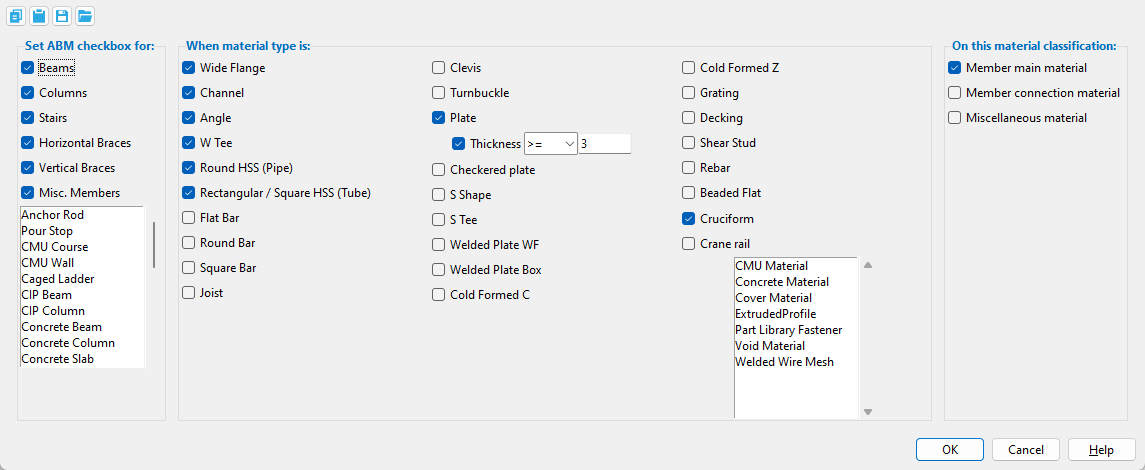
- ABM Qualifiers should be set before you begin modeling. Careful setup of this window is a time-efficient alternative to manually selecting materials for inclusion in the ABM.
Educational resources :
page 1 | contents | abm report > press "abm qualifiers" | top
------ Set ABM checkboxes for: ------
Beams: ![]() or
or ![]() . For subsequently added members, this sets the default state of the "
. For subsequently added members, this sets the default state of the " ![]() ABM " check box that is found on edit windows on the Beam Edit window and on the Rolled Section Material window for a beam's main material.
ABM " check box that is found on edit windows on the Beam Edit window and on the Rolled Section Material window for a beam's main material.

|
An example of an " |
When "
Member main material " is checked . . .
If "
Beams " is checked and certain material types are checked under " When material type is ," then the main materials of beams whose section sizes are those checked material types will automatically have their "
ABM " check box checked (turned on) at the time that those members are created. Also, the beams themselves will have their "
ABM " check box checked. In other words, beam main material of the specified material type will be qualified for inclusion in the ABM.
For example, if "
Beams " and "
Wide flange " and "
Member main material " are the only items checked on this window, then main materials of subsequently added wide flange beams will have their "
ABM " check box checked on both the Beam Edit window and the wide flange main material's Rolled Section Material window.
When "
Member connection material " is checked . . .
If "
Beams " is checked and "
Angle " and "
Member connection material " are checked and a beam with clip angle connections is added to the model, each of that beam's clip angles will have its "
ABM " check box checked (turned on) at Solids Creation time, when the beam's connections are generated in solids form. You can confirm that a clip angle's "
ABM " check box is checked by opening the angle's Rolled Section Material window.
Columns: Same as " Beams ," except that this option applies to columns.
Stairs: Same as " Beams ," except that this option applies to stairs.
When the appropriate material type is selected and "Miscellaneous material" is checked, stair tread materials will have their " ![]() ABM " check box checked.
ABM " check box checked.
Horizontal Braces: Same as " Beams ," except that this option applies to horizontal braces.
Vertical Braces: Same as " Beams ," except that this option applies to vertical braces.
Misc. Members: Same as " Beams ," except that this option applies to miscellaneous members and legacy miscellaneous members.
Custom Members: The selection list box allows you to select one or more custom member types. The selection of member type(s) on this list behaves the same as the "Beams" check box, except this option can apply to the following custom member types: Anchor Rod, Pour Stop, CMU Course, CMU Wall, Caged Ladder, CIP Beam, CIP Column, Concrete Beam, Concrete Column, Concrete Slab, Concrete Wall, Continuous Footing, Girt, Precast Double Tee, Concrete Elevation Wall, Embed, Embed Plate, Extruded Profile Member, Grade Beam, Hand Rail, Precast Hollow Core, Hopper, Joist, Concrete Pad Footing, Pilaster, Purlin, Reference model, Roof Frame, Sag Rod (Legacy), Girt (Secondary), Precast Single Tee, Tilt-up Panel, Void Space Cylinder, Void Space Layout. Other custom members from installed SDS2 Toolbox plugins or your own custom plugins could also be shown here.
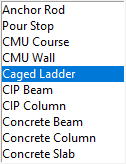
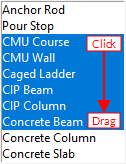
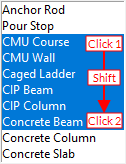
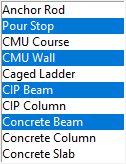
Click a member type to select only that single member type. Note that this will deselect all other member types on the list if any were previously selected.
Click + hold + drag your mouse cursor up or down to select multiple member types that are next to each other.
Click + hold the Shift key + click further up or down the list to select all other member types that are listed in between the two clicks.
Click + hold the Ctrl key + click to select multiple member types that are not next to each other.
page 1 | contents | abm report > press "abm qualifiers" | top
------ When material type is: ------

|
If a material whose type is checked on this window is added in the model, that material's " |

|
When a material whose type are not checked on this window is added, the " |
Example: If "
Wide flange " and one or more member types are selected under " Set ABM checkbox for " and "
Member main material " are checked, then wide flange members of the type(s) whose boxes are checked will automatically have their edit windows' "
ABM " boxes checked (turned on) at the time that those members are created. The "
ABM " check boxes on the Rolled Section Material windows for those members' wide flange main materials will also be checked. An "
ABM " check box that is checked indicates that the member's main material is qualified to be included in a new or updated ABM.
Report Writer: ABMSelection.AssignPageLineByTypeWideFlange
Channel: ![]() or
or ![]() . Same as " Wide flange ," except that this option applies to channel sections.
. Same as " Wide flange ," except that this option applies to channel sections.
Example: If "
Channel " and "
Vertical Braces " and " Member main material " are checked, then channel vertical braces that are subsequently added in the model will have their "
ABM " boxes checked on their Vertical Brace Edit windows. The "
ABM " boxes will also be checked on the Rolled Section Material windows for those vertical braces' wide flange main materials.
Report Writer: ABMSelection.AssignPageLineByTypeChannel
Angle: ![]() or
or ![]() . Same as " Wide flange ," except that this option applies to angle sections.
. Same as " Wide flange ," except that this option applies to angle sections.
Example: If "
Beams " and "
Angle " and "
Member connection material " are checked and a beam with clip angle connections is added to the model, each of that beam's clip angles will have its "
ABM " check box checked (turned on) at the Solids Creation time, when the beam's connections are generated in solids form. You can confirm that the "
ABM " check box is checked by opening the angle's Rolled Section Material window.
Report Writer: ABMSelection.AssignPageLineByTypeAngle
W Tee: ![]() or
or ![]() . Same as " Wide flange ,"except that this option applies to W tee sections.
. Same as " Wide flange ,"except that this option applies to W tee sections.
Report Writer: ABMSelection.AssignPageLineByTypeWideFlangeTee
Round HSS (Pipe): ![]() or
or ![]() . Same as " Wide flange ," except that this option applies to HSS round sections.
. Same as " Wide flange ," except that this option applies to HSS round sections.
Report Writer: ABMSelection.AssignPageLineByTypePipe
Rectangular / Square HSS (Tube): ![]() or
or ![]() . Same as " Wide flange ," except that this option applies to HSS/TS sections.
. Same as " Wide flange ," except that this option applies to HSS/TS sections.
Report Writer: ABMSelection.AssignPageLineByTypeTube
Flat bar: ![]() or
or ![]() . Same as " Wide flange ," except that this option applies to flat bar sections.
. Same as " Wide flange ," except that this option applies to flat bar sections.
Report Writer: ABMSelection.AssignPageLineByTypeFlatBar
Round bar: ![]() or
or ![]() . Same as " Wide flange ," except that this option applies to round bar sections.
. Same as " Wide flange ," except that this option applies to round bar sections.
Report Writer: ABMSelection.AssignPageLineByTypeRoundBar
Square bar: ![]() or
or ![]() . Same as " Wide flange ," except that this option applies to square bar sections.
. Same as " Wide flange ," except that this option applies to square bar sections.
Report Writer: ABMSelection.AssignPageLineByTypeSquareBar
Joist: ![]() or
or ![]() . Same as " Wide flange ," except that this option applies to joist material .
. Same as " Wide flange ," except that this option applies to joist material .
Report Writer: ABMSelection.AssignPageLineByTypeJoist
Clevis: ![]() or
or ![]() . Same as " Wide flange ," except that this option applies to clevis material.
. Same as " Wide flange ," except that this option applies to clevis material.
Report Writer: ABMSelection.AssignPageLineByTypeClevis
Turnbuckle: ![]() or
or ![]() . Same as " Wide flange ," except that this option applies to turnbuckles .
. Same as " Wide flange ," except that this option applies to turnbuckles .
Report Writer: ABMSelection.AssignPageLineByTypeTurnbuckle
Plate: ![]() or
or ![]() . Same as " Wide flange ," except that this option applies to plate sections.
. Same as " Wide flange ," except that this option applies to plate sections.
Report Writer:ABMSelection.AssignPageLineByTypePlate
Thickness: ![]() or
or ![]() . When this option is checked
. When this option is checked  )
)![]() ABM "
ABM " )
)![]() ABM "
ABM "
Configuring the expression:
Comparison symbols: >=(greater than or equal to) or > (greater than) or = (equal to) or <= (less than or equal to) or < (less than).
Thickness value: Enter the dimensional value of the plate thickness that you want the comparison symbol applied to.
Examples:
>= 3 means that plate materials with a thickness that is greater than or equal to 3 inches could have their
" check box checked.ABM "
> 3 means that plate materials with a thicknesses that is greater than 3 inchescould have their
" check box checked. Plates with a thickness equal to 3 inches would be excluded.ABM "
Checkered plate: ![]() or
or ![]() . Same as " Wide flange ," except that this option applies to checkered plate. To get a checkered plate in SDS2, you need to check the box for " Checkered " on the material edit windows for the following types of plates: bent plate , multi-bend plate , multi-sided flat plate , rectangular plate , rolled plate , round plate .
. Same as " Wide flange ," except that this option applies to checkered plate. To get a checkered plate in SDS2, you need to check the box for " Checkered " on the material edit windows for the following types of plates: bent plate , multi-bend plate , multi-sided flat plate , rectangular plate , rolled plate , round plate .
Report Writer: ABMSelection.AssignPageLineByTypeCheckeredPlate
S shape: ![]() or
or ![]() . Same as " Wide flange ," except that this option applies to S shape sections.
. Same as " Wide flange ," except that this option applies to S shape sections.
Report Writer: ABMSelection.AssignPageLineByTypeSFlange
S tee: ![]() or
or ![]() . Same as " Wide flange ," except that this option applies to S tee sections.
. Same as " Wide flange ," except that this option applies to S tee sections.
Report Writer: ABMSelection.AssignPageLineByTypeSTee
Welded plate WF: ![]() or
or ![]() . Same as " Wide flange ," except that this option applies to welded plate wide flange sections.
. Same as " Wide flange ," except that this option applies to welded plate wide flange sections.
Report Writer: AssignPageLineByTypeWeldedPlateSection
Welded plate box: ![]() or
or ![]() . Same as " Wide flange ," except that this option applies to welded plate box sections.
. Same as " Wide flange ," except that this option applies to welded plate box sections.
Report Writer: ABMSelection.AssignPageLineByTypeWeldedPlateBox
Cold formed C: ![]() or
or ![]() . Same as " Wide flange ," except that this option applies to cold formed channel sections.
. Same as " Wide flange ," except that this option applies to cold formed channel sections.
Report Writer: ABMSelection.AssignPageLineByTypeColdFormedChannel
Cold formed Z: ![]() or
or ![]() . Same as " Wide flange ," except that this option applies to cold formed Z .
. Same as " Wide flange ," except that this option applies to cold formed Z .
Report Writer: ABMSelection.AssignPageLineByTypeColdFormedZ
Grating: ![]() or
or ![]() . Same as " Wide flange ," except that this option applies to grating .
. Same as " Wide flange ," except that this option applies to grating .
Report Writer: ABMSelection.AssignPageLineByTypeGrating
Decking: ![]() or
or ![]() . Same as " Wide flange ," except that this option applies to decking .
. Same as " Wide flange ," except that this option applies to decking .
Report Writer: ABMSelection.AssignPageLineByTypeDecking
Shear stud: ![]() or
or ![]() . Same as " Wide flange ," except that this option applies to shear studs .
. Same as " Wide flange ," except that this option applies to shear studs .
Report Writer: ABMSelection.AssignPageLineByTypeShearStud
Rebar: ![]() or
or ![]() . Same as " Wide flange ," except that this option applies to rebar shape material .
. Same as " Wide flange ," except that this option applies to rebar shape material .
Beaded flat: ![]() or
or ![]() . Same as " Wide flange ," except that this option applies to beaded flat sections.
. Same as " Wide flange ," except that this option applies to beaded flat sections.
Report Writer: ABMSelection.AssignPageLineByTypeBeadedFlat
Cruciform: ![]() or
or ![]() . Same as " Wide flange ," except that this option applies to cruciform sections.
. Same as " Wide flange ," except that this option applies to cruciform sections.
Report Writer:ABMSelection.AssignPageLineByTypeWideFlange
Report Writer:ABMSelection.AssignPageLineByTypeWideFlangeTee
Report Writer:ABMSelection.AssignPageLineByTypePlate
Crane rail: ![]() or
or ![]() . Same as " Wide flange ," except that this option applies to rail sections.
. Same as " Wide flange ," except that this option applies to rail sections.
Report Writer: ABMSelection.AssignPageLineByTypeCraneRail
Custom Materials: The selection list box allows you to select one or more custom material types. The selection of material type(s) on this list behaves the same as the "Wide flange" check box, except this option can apply to the following custom material types: CMU Material, Concrete Material, Cover Material, ExtrudedProfile, Part Library Fastener, Void Material, Welded Wire Mesh. Use the same selection methods here as described for custom members.
page 1 | contents | abm report > press "abm qualifiers" | top
------ Class of material to assign ------
If this box is checked (
) and certain member types are checked under " Set ABM checkboxes for " and certain material types are checked under " When material type is ," the member main materials of subsequently added members that are those types will be automatically qualified for the next ABM that is created or updated.
If the box is not checked (
), the main materials of newly added members will not be automatically qualified for inclusion in the next ABM file that is created or updated.
Example: On ABM Qualifiers (this window), you check the boxes for "
Member main material " and "
Beams " and "
Columns " and "
Wide flange ." When you subsequently add beams and columns, you will find that "
ABM " is checked on their edit windows and on their main materials's Rolled Section Material windows.
Report Writer: ABMSelection.AssignPageLineByClassMainMaterial
Member connection material: ![]() or
or ![]() .
.
|
If this box is checked (
), subsequently generated system connection materials can, potentially, be qualified for the next ABM that is created or updated. For example, shear plates, clip angles, channel splice plates, column base plates created by connection design . are considered to be member connection materials. User-added material is NOT considered to be member connection material.
If the box is not checked (
), member connection material will not be qualified for inclusion in the next ABM that is created or updated.
Example: On ABM Qualifiers (this window), you check the boxes for "
Member connection material " and "
Angle " and "
Beams ," but uncheck the box for "
Plate ." You then add a beam with a clip angle connection on one end, an end plate connection on the other end. When you edit the clip angle connection material, you see on the Rolled Section Material window that "
ABM " is checked, which means that it is ABM qualified. When you do the same for the end plate connection material, you find on the Rectangular Plate Material window that "
ABM " is unchecked.
Report Writer: ABMSelection.AssignPageLineByClassConnectionMaterial
|
If this box is checked (
), subsequently generated user-added or user-modified material can, potentially, be qualified for the next ABM that is created or updated. This option also includes stair tread materials when the
" check box and appropriate material types are checked.Stair "
If the box is not checked (
), miscellaneous materials will not be qualified for inclusion in the next ABM that is created or updated.
Example: On ABM Qualifiers (this window), you check the boxes for "
Miscellaneous material " and "
Plate " and "
Beams ." You then press F3 > select a beam > check the box for "
Plate/Bar " > double-click " Rectangular plate ." After locating 2 points, you see on the Rectangular Plate Material window that "
ABM " is checked.
Report Writer: ABMSelection.AssignPageLineByClassMiscellaneousMaterial
page 1 | contents | abm report > press "abm qualifiers" | top
To close this window :


"OK" (or the Enter key) closes the ABM Qualifiers window and saves the settings on it to the current Fabricator . To change to a different Fabricator , Home > press "fabname" > double-click the Fabricator you want.
"Cancel" (or the Esc key or the
button) closes this window without saving any changes that you have made to it
page 1 | contents | abm report > press "abm qualifiers" | top







